La sección "Organización " dentro de la configuración de Plaspy permite a los administradores personalizar y gestionar detalles clave de la organización, como el nombre, los colores de la interfaz, el ícono, el sub-dominio y la integración con herramientas de seguimiento y seguridad. Esta guía proporciona una descripción detallada de cada campo y los pasos necesarios para configurar esta sección de manera efectiva.
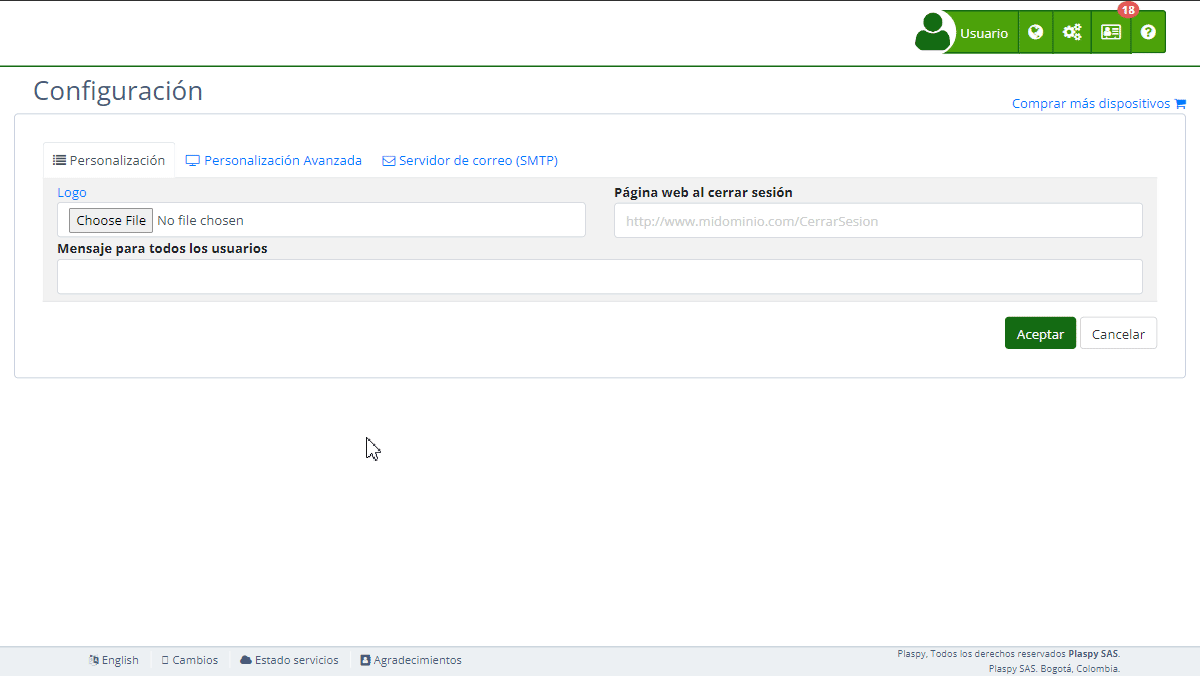
Descripción de Campos
- Nombre de la organización: Campo para especificar el nombre oficial de la organización.
- Color primario: Selector para definir el color principal de la interfaz, utilizando un código RGB Hex.
- Ícono: Opción para cargar o restaurar el ícono de la organización. Este ícono se utilizará para las notificaciones de la página web y como el pequeño icono (favicon) de la página web. El ícono debe ser cuadrado y las dimensiones recomendadas son 32x32 píxeles.
- Etiqueta del sitio para seguimiento: Campo para introducir la etiqueta de seguimiento de Google Analytics, que se usará para recopilar datos de tráfico y comportamiento de los usuarios en la web.
- Sub-dominio: Campo para especificar y probar el sub-dominio de la plataforma, con opción para activar HTTPS mediante Let's Encrypt.
Instrucciones Paso a Paso
-
Acceder a la Sección:
- Inicia sesión en Plaspy y dirígete al menú principal.
- Selecciona "Configuración " y luego "Organización".
-
Actualizar el Nombre de la Organización:
- Ingresa el nombre oficial de tu organización en el campo "Nombre de la organización".
-
Configurar el Color Primario:
- Selecciona un color utilizando el selector de colores y asegúrate de que el código Hex sea válido.
-
Cargar o Restaurar el Ícono:
- Haz clic en "Choose File" para cargar un nuevo ícono.
- Para restaurar el ícono original, haz clic en "Restaurar".
- Recuerda que el ícono se utiliza para las notificaciones de la página web y como el pequeño ícono de la página web (favicon). Debe ser cuadrado y las dimensiones recomendadas son 32x32 píxeles.
-
Añadir Etiqueta de Seguimiento de Google Analytics:
- Introduce la etiqueta de seguimiento en el campo correspondiente.
- Puedes verificar la configuración en el sitio de Google Analytics.
- Esta etiqueta se usa para recopilar datos sobre el tráfico y el comportamiento de los usuarios en tu sitio web, permitiéndote analizar y mejorar la experiencia del usuario.
-
Configurar el Sub-dominio:
- Ingresa el sub-dominio deseado en el campo "Sub-dominio".
- Activa HTTPS marcando la casilla y aceptando las condiciones de Let's Encrypt.
- Haz clic en "Probar" para verificar la configuración del sub-dominio.
- El sub-dominio es una dirección web que funciona como una extensión de tu dominio principal. Por ejemplo, en "plataforma.midominio.com", "plataforma" es el sub-dominio.
- Debes configurar un registro CNAME que apunte a "h.trackservers.net". Un registro CNAME es un tipo de registro en DNS que alias un nombre de dominio a otro nombre de dominio. Para configurarlo, accede a la configuración de DNS de tu dominio y crea un registro CNAME con tu sub-dominio apuntando a "h.trackservers.net".
-
Guardar los Cambios:
- Revisa todos los campos para asegurar que la información sea correcta.
- Haz clic en "Aceptar" para guardar todos los cambios realizados.
Validaciones y Restricciones
- Nombre de la organización: Debe ser una cadena de texto alfanumérica.
- Color primario: Debe ser un código RGB Hex válido.
- Ícono: Formato de archivo permitido (e.g., PNG, JPG).
- Etiqueta de seguimiento: Debe seguir el formato "UA-XXXXXXXX-X" de Google Analytics.
- Sub-dominio: Debe cumplir con el formato de sub-dominio y pasar la prueba de conexión.
Preguntas Frecuentes
1. ¿Cómo puedo cambiar el nombre de la organización?
- Accede a la sección de "Organización" y modifica el campo "Nombre de la organización". Guarda los cambios para que se apliquen.
2. ¿Es obligatorio activar HTTPS?
- No es obligatorio, pero es altamente recomendable para asegurar las comunicaciones en tu sub-dominio. HTTPS es un protocolo de seguridad que encripta los datos transferidos entre el navegador del usuario y el servidor, protegiendo la información de posibles interceptaciones.
3. ¿Qué sucede si no se carga el ícono correctamente?
- Asegúrate de que el archivo cumple con los formatos permitidos y que las dimensiones son cuadradas. Si persiste el problema, puedes restaurar el ícono original haciendo clic en "Restaurar".
4. ¿Cómo puedo saber si mi sub-dominio está configurado correctamente?
- Después de ingresar el sub-dominio, haz clic en "Probar". El sistema verificará y te informará si la configuración es correcta. Además, asegúrate de configurar el registro CNAME en tu proveedor de DNS para que apunte a "h.trackservers.net".
5. ¿Qué es y para qué sirve la etiqueta de Google Analytics?
- La etiqueta de Google Analytics se utiliza para recopilar y enviar datos sobre el tráfico y el comportamiento de los usuarios en tu sitio web a la plataforma de Google Analytics. Esto te permite obtener información detallada sobre cómo los usuarios interactúan con tu sitio, ayudándote a mejorar la experiencia del usuario y optimizar el rendimiento del sitio.
6. ¿Cómo configuro un sub-dominio con un registro CNAME?
- Un sub-dominio es una dirección adicional que puedes crear para tu dominio principal, como "plataforma.midominio.com".
- Para configurarlo, accede a la configuración de DNS de tu dominio y crea un registro CNAME. Este registro debe apuntar tu sub-dominio a "h.trackservers.net". Esto indica a los navegadores y servicios de Internet que el sub-dominio debe resolver al servidor especificado por el registro CNAME, facilitando la gestión y el acceso a tu plataforma en Plaspy.
Con estas instrucciones, podrás configurar la sección de "Organización" de manera efectiva y asegurar que todos los detalles de tu organización estén correctamente registrados en Plaspy.
- Bienvenido a la Ayuda de Plaspy
- Mapa
- Consultar el Historial de Recorridos de un Dispositivo
- Panel de Control de Dispositivos
- Información Detallada del Dispositivo
- Botones sobre el mapa
- Detalles
- Estadísticas de Recorridos
- Menú de Dispositivos
- Geocercas
- Edición Masiva de Alertas
- Habilitar las notificaciones
- Cálculo de kilometraje
- Atributos
- Dispositivos
- Personalizar marcador
- Información
- Sensores
- Reasignar sensores digitales
- Comandos
- Recordatorios
- Alertas
- Tipos
- Configuración
- Límites
- Historial
- Configuración de un Nuevo Rastreador
- Solución para identificador ya en uso en otra cuenta
- Problemas con el Dispositivo
- Límites de envío de alertas por correo electrónico
- Reportes
- Nuevo Reporte
- Mi cuenta
- Información de facturación
- Cambio de Contraseña
- Notificaciones por Email
- Cuentas de Telegram
- Modificar Teléfono Móvil
- Correo Electrónico Principal
- Correo Electrónico Alternativo
- Activar autenticación de dos factores (2FA)
- Registro de Acceso
- Recordar Contraseña
- Recordar Usuario
- Eliminar tu cuenta
- Subscripción
- Registro en Plaspy
- Código de Activación
- Métodos de pago
- Renovación de Líneas
- Versión Gratis
- Configuración
- Organización
- Ingreso
- Contacto
- Estilos
- Mapas
- Plantillas de correo electrónico
- Notificaciones Push
- Notificaciones Telegram
- Notificaciones WhatsApp
- Aplicación móvil
- Estadísticas
- Resumen de actividades
- Grupos
- Usuarios
- Acceso temporal
- SMS
- Aplicación Móvil
- Desarrolladores
- Activación API
- Rest API
- Autenticación
- Dispositivos API
- GET /api/devices/{deviceId}
- GET /api/devices/{deviceId}/lastLocation
- POST /api/devices/{deviceId}/locations
- POST /api/devices/{deviceId}/alerts
- GET /api/devices
- Grupos API
- GET /api/groups
- POST /api/groups
- PUT /api/groups/{groupId}
- DELETE /api/groups/{groupId}
- GET /api/groups/{groupId}
- PATCH /api/groups/{groupId}
- Users API
- GET /api/users
- POST /api/users
- GET /api/users/countries
- GET /api/users/timeZones
- GET /api/users/{userId}
- PUT /api/users/{userId}
- DELETE /api/users/{userId}
- PATCH /api/users/{userId}
- Insertar en mi página web
- Insertar el mapa en mi página web
Respondemos todas las solicitudes de soporte en 24 horas en días hábiles. Responderemos tan pronto como sea posible!
Estamos ubicados en Bogotá, Colombia, ten en cuenta la zona horaria (GMT-5).